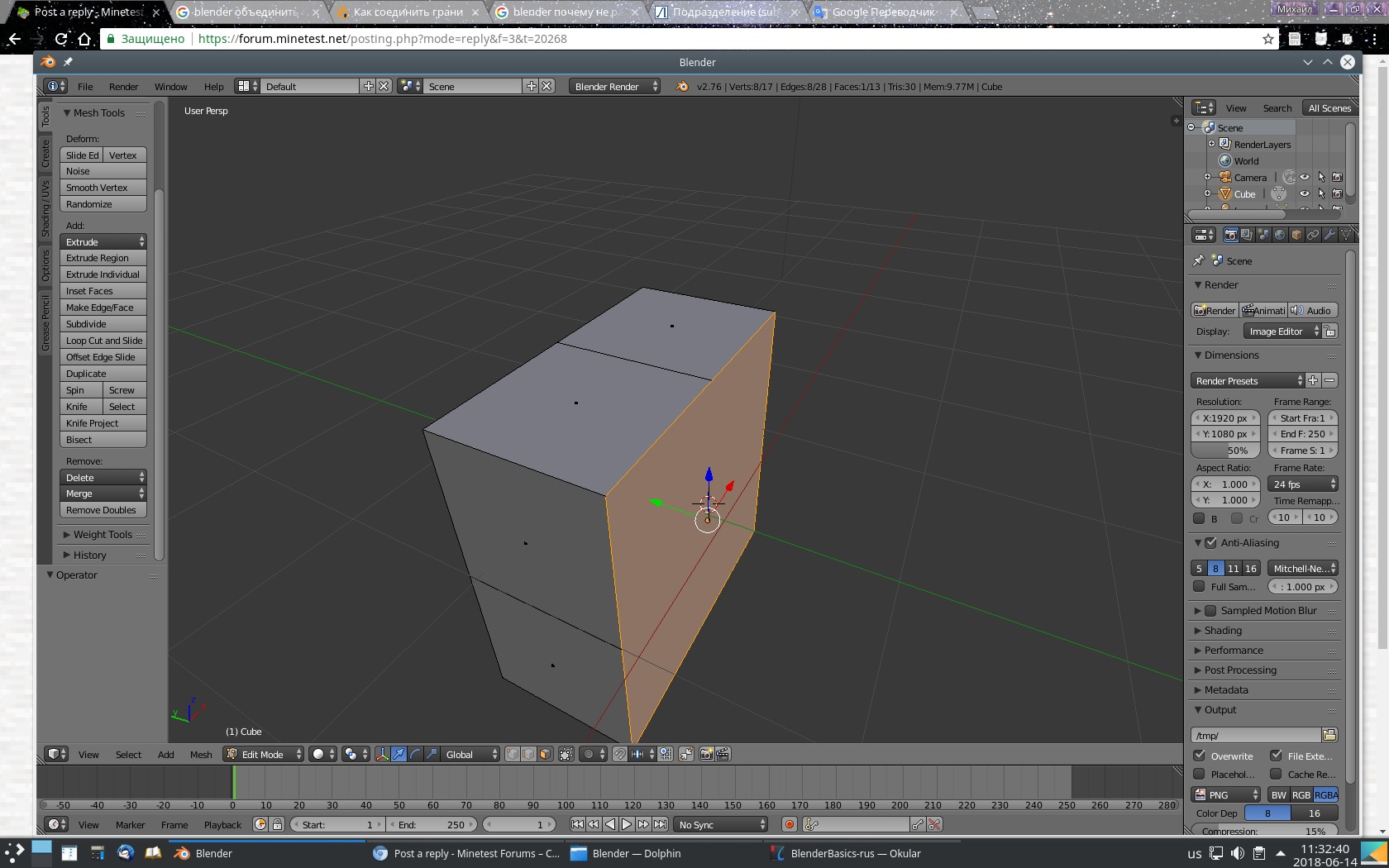Page 1 of 3
Blender questions.
Posted: Thu Jun 14, 2018 07:08
by Andrey01
I have done some models via Blender and i need to draw textures for them. In one manual it is said Blender has set of standard textures (wood, stone, marble...), but i need to draw own textures. I also know Blender has"Vertax Mode" that lets to draw textures with various colors. But however it has very a few of options, for example i want to have a brush with quadratic shape and i want it to draw not ditheredly, but exactly. How to do so?
Re: Blender questions.
Posted: Thu Jun 14, 2018 08:34
by Andrey01
Other question: why when i am trying to subdivide a face to 4 faces it nothing subdivides and only replace some dots that be located on adjacent faces?
Screenshots:
Before trying to subdivide:
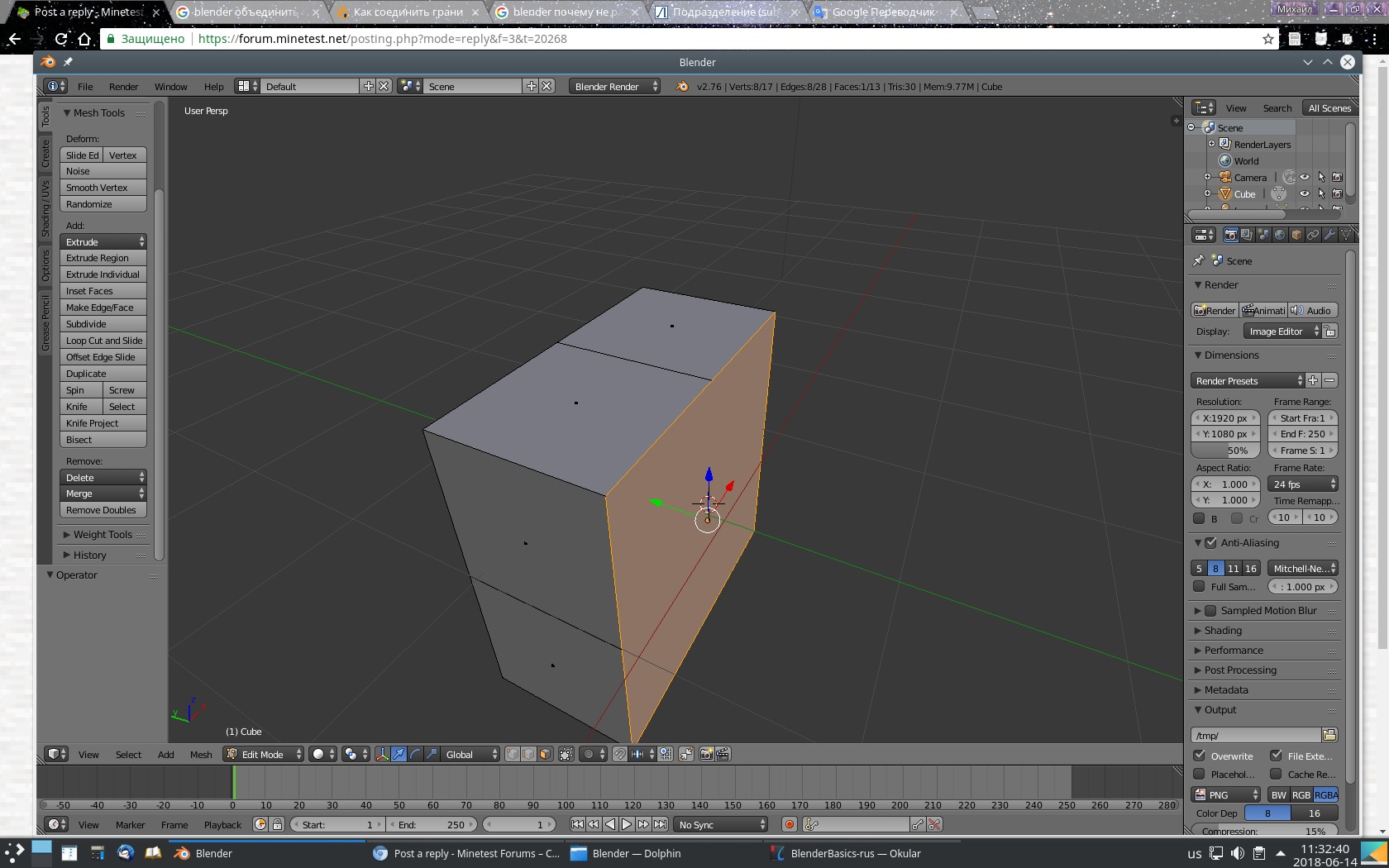 After
After trying to subdivide:

Re: Blender questions.
Posted: Thu Jun 14, 2018 08:42
by Andrey01
Note: the face that i am trying to subdivide was added by 'F' button.
Re: Blender questions.
Posted: Sat Jun 16, 2018 07:23
by AspireMint
Andrey01 wrote:I have done some models via Blender and i need to draw textures for them. In one manual it is said Blender has set of standard textures (wood, stone, marble...), but i need to draw own textures. I also know Blender has"Vertax Mode" that lets to draw textures with various colors. But however it has very a few of options, for example i want to have a brush with quadratic shape and i want it to draw not ditheredly, but exactly. How to do so?

1. go to edit mode (or press "TAB")
2. press "U" (UV Mapping) and choose Smart UV Project (more about unwrapping:
https://docs.blender.org/manual/en/dev/ ... index.html)
3. in bottom window open UV/Image editor

4. open image or better create new image (ofc you need canvas for painting), in my case it is new image with Generated Type: Color grid
5. to see your image on your object, choose Texture method display
6. because some of object sides are black (shaddow), press "N" and check "Shadeless"

7. change editing context to "Paint"
8. grab crayons - press "T" to open tools for painting
Happy painting!
Re: Blender questions.
Posted: Sat Jun 16, 2018 07:34
by AspireMint
1 dot = 1 face of your object, they are located in middle of face
and this is why you see dots:

because you are in "Face select" mode

go to Wireframe display method and see what you did
Re: Blender questions.
Posted: Fri Jun 22, 2018 10:44
by Andrey01
AspireMint wrote:
1 dot = 1 face of your object, they are located in middle of face
and this is why you see dots:

because you are in "Face select" mode

go to Wireframe display method and see what you did
hmmm... It is really strange, but how do i need to do correct then? I read any manuals and it said a face needs to be selected and then subdivided. I followed so.
Re: Blender questions.
Posted: Fri Jun 22, 2018 10:48
by Andrey01
And other adjacent faces are subdivided!
Re: Blender questions.
Posted: Fri Jun 22, 2018 10:51
by Hume2
Andrey01 wrote:Other question: why when i am trying to subdivide a face to 4 faces it nothing subdivides and only replace some dots that be located on adjacent faces?
Screenshots:
Before trying to subdivide:
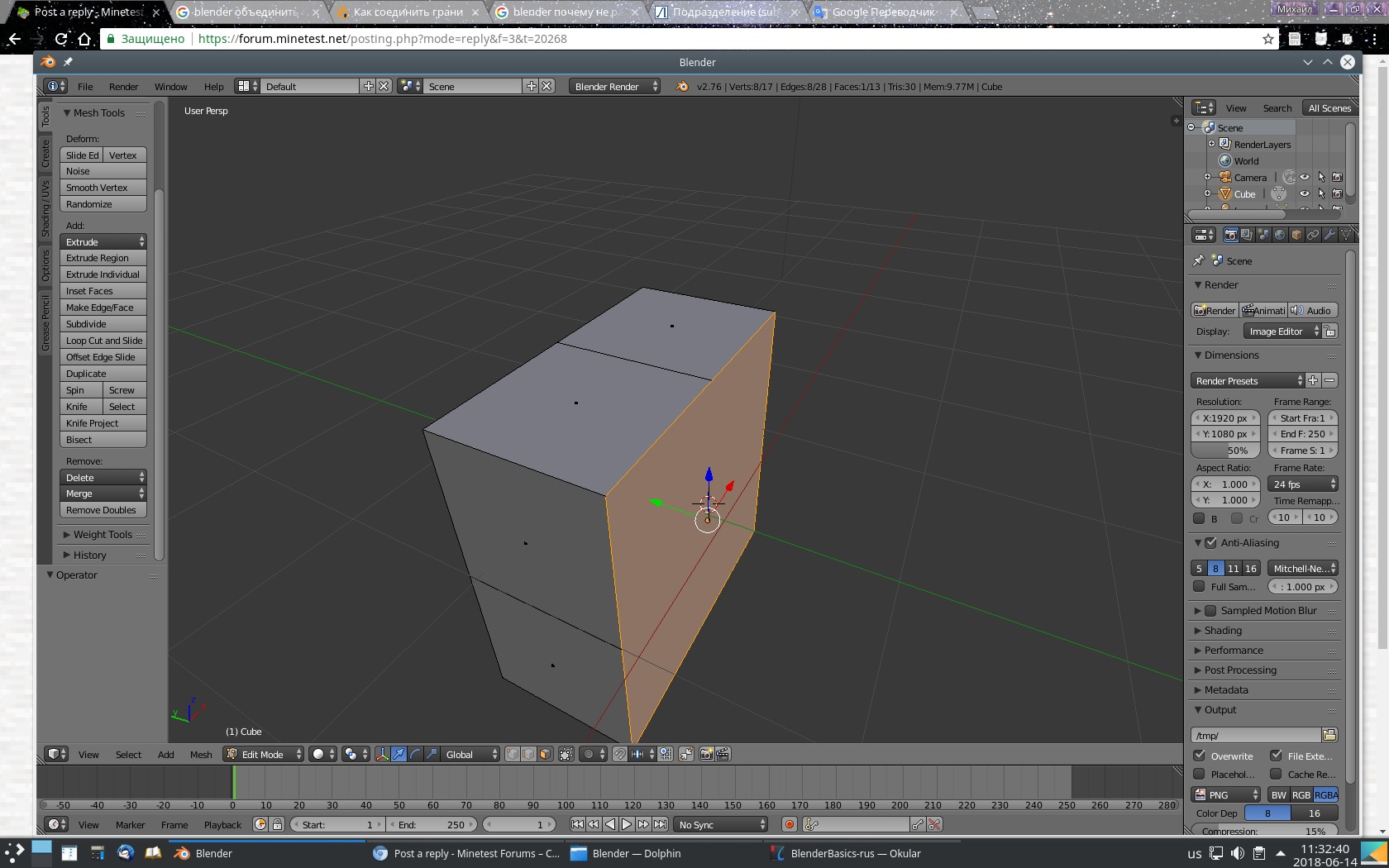 After
After trying to subdivide:

If you want to subdivide a shape, it must be a triangle or a tetragon. You are trying to subdivide an octagon. Your face has 8 vertices. Blender only counts vertices, it doesn't look whether the edges are in one line or not. Try to subdivide the squares first and then divide the other faces by hand.
Re: Blender questions.
Posted: Fri Jun 22, 2018 11:02
by Andrey01
What are squares do you mean?
Re: Blender questions.
Posted: Fri Jun 22, 2018 11:15
by Andrey01
And still question: how to unite some faces to the one face?
Re: Blender questions.
Posted: Fri Jun 22, 2018 11:34
by Andrey01
Why does my object look like transparent? However, i selected solid mode.

Re: Blender questions.
Posted: Fri Jun 22, 2018 12:46
by Hume2
If you are asking what is a square, it's this:

I always joined faces by deleting them and creating them again. A better way is to choose the dividing edge, press X and then dissolve edges.
You have turned off the option "Limit selection to visible". It's on the bottom toolbar next to the "Face select" option.
Re: Blender questions.
Posted: Fri Jun 22, 2018 13:40
by Andrey01
Thanks.
Re: Blender questions.
Posted: Tue Jun 26, 2018 12:01
by Andrey01
How to lay out
parts of one texture on diverse faces of object, not creating separate textures for them? For example, i have so cupboard:

Re: Blender questions.
Posted: Tue Jun 26, 2018 12:36
by Andrey01
And still problem: "Extrude Region" doesn`t work fine to me, when i am trying to extrude the object inward, actual extruded parts remain at the same place and as if "new faces" appear here:
Before extruding:

After extruding:

Re: Blender questions.
Posted: Tue Jun 26, 2018 14:56
by Hume2
You probably need to create a UV map. Choose the faces and press U to see some options. I don't know either how this works exactly.
For extruding, in this case you only need to move the face upwards. So instead of extrude ("E" key) do move ("G" key).
Re: Blender questions.
Posted: Tue Jun 26, 2018 18:39
by AspireMint
Try again
viewtopic.php?f=3&t=20268&p=323118#p321746, you have to unwrap your object. Go to edit mode, select all faces (press key "A") then unwrap (press key "U").
Note that im talking about 1 object. If your model contains more objects then go to "Object mode", select all objects (not camera or light/lamp x) just your objects, use Shift+RightMouseButton) and join them into one (press Ctrl+J) then back to edit mode and unwrap it.
Re: Blender questions.
Posted: Tue Jun 26, 2018 18:47
by AspireMint
In which direction you want to extrude? Start extruding and press "X" or "Y" or "Z". (you can try "C", but i guess x,y,z is what you need).
Re: Blender questions.
Posted: Tue Jun 26, 2018 19:17
by AspireMint
Andrey01 wrote:--snip--

Tip: merge faces so it looks like this:

then it is easier to do UVmapping
Re: Blender questions.
Posted: Tue Jun 26, 2018 19:30
by GreenXenith
Another tip: Don't use triangles if you can use quads. Triangles are just messy and annoying to work with. Minetest will triangulate all the quads anyway when rendered.
As for extrusion problem; I'm not sure what you mean by "extruding inward" but this is what I am interpreting:

(Select face, Extrude but use rightclick to cancel movement, scale down, extrude back inwards)
Re: Blender questions.
Posted: Tue Jun 26, 2018 19:59
by AspireMint
GreenDimond wrote:Another tip: Don't use triangles if you can use quads. Triangles are just messy and annoying to work with. Minetest will triangulate all the quads anyway when rendered.
--snip--
> "Minetest will triangulate all the quads anyway when rendered."
- You mean blender when exporting i guess.
Are you sure it will create nice triangles? I think it will generate bigger file. I would not recommend this method just because in time of making model you want it to look nice :-/
It is worth working with triangles. Lets make smaller mesh files.
This is one of buggy face generated by blender:

Re: Blender questions.
Posted: Tue Jun 26, 2018 21:49
by GreenXenith
AspireMint wrote:GreenDimond wrote:Another tip: Don't use triangles if you can use quads. Triangles are just messy and annoying to work with. Minetest will triangulate all the quads anyway when rendered.
--snip--
> "Minetest will triangulate all the quads anyway when rendered."
- You mean blender when exporting i guess.
Are you sure it will create nice triangles? I think it will generate bigger file. I would not recommend this method just because in time of making model you want it to look nice :-/
No, I do in fact mean that Minetest triangulates it.
Yes, there is a setting to triangulate the mesh on export, but this does not matter.
In fact, I did an experiment to check the file sizes.
Here, I have 2 standard UV spheres.
The first, I left in quads (minus the triangles on the top and bottom of course).

The second, I triangulated. (note, both have the same amount of "tris", meaning "triangles" of course).

Both were exported to different files using identical export settings:

Comparing file sizes,

EDIT: I also decided to test the output of triangulating on export, and found that it creates a files size
smaller than that of triangulating manually (but only slightly).

We see that triangulating, in fact, actually makes the file size bigger.
And my point still stands that the triangles are unnecessary. They just make everything more tedious when quads could be used.
EDIT2:
AspireMint wrote:This is one of buggy face generated by blender:
Spoiler
Not really a bug, actually.
This happens because that face is a "n-gon", meaning it has more than 4 sides. This is extremely undesirable for games, btw. When triangulating, the entire face must be converted into triangles and only triangles, so another triangle is created to compensate for the extra vertex. The other faces that look like n-gons that aren't triangulated, probably aren't n-gons. The vertices might not actually be attached to the faces.
Re: Blender questions.
Posted: Wed Jun 27, 2018 12:21
by Andrey01
AspireMint wrote:
Try again
viewtopic.php?f=3&t=20268&p=323118#p321746, you have to unwrap your object. Go to edit mode, select all faces (press key "A") then unwrap (press key "U").
Note that im talking about 1 object. If your model contains more objects then go to "Object mode", select all objects (not camera or light/lamp x) just your objects, use Shift+RightMouseButton) and join them into one (press Ctrl+J) then back to edit mode and unwrap it.
Here is how i was making it:
1. Switched the screen layout to UV-Editing.
2. Pressed U and selected Smart UV Project.
3. Then swicthed to Edge Select mode and distinguished the model with edges (i distinguished only front side together with hand).
4. Made seams and unwrapped it.
5. Painted the texture in Blender itself.
6. Saved the image and went to Properties.
7. Selected painted texture, selected "UV" in Coordinates in Mapping and "Flat" in Projection.
8. However, when i pressed F12 it did not show any texture on the model.
And by the way, here is how i want to do each part of the texture to be layout to definitive face:

And i know it is possible as i met it repeatedly in different mods that use complicated models. For example, take piano or even chair from Home Decor mod. They have on different faces different parts of same texture.
Re: Blender questions.
Posted: Wed Jun 27, 2018 12:28
by Andrey01
AspireMint wrote:
In which direction you want to extrude? Start extruding and press "X" or "Y" or "Z". (you can try "C", but i guess x,y,z is what you need).
I wanted just to extrude part of the model inwards, but i don`t know why that part of the model that i have extruded remains at the same place and it has shaded view. Button "C" looks like something other tool that has a shape of circle from UV Vetex mode.
Re: Blender questions.
Posted: Wed Jun 27, 2018 12:31
by Andrey01
GreenDimond wrote:Another tip: Don't use triangles if you can use quads. Triangles are just messy and annoying to work with. Minetest will triangulate all the quads anyway when rendered.
As for extrusion problem; I'm not sure what you mean by "extruding inward" but this is what I am interpreting:

(Select face, Extrude but use rightclick to cancel movement, scale down, extrude back inwards)
"Extruding inward" means extruding inwards is what i tried to produce by Extrude Region tool that somewhy remain "shaded" faces and i don`t know what to do with it.